Verifying your domain with Google Search Console helps Google identify you as the verified owner of the particular site, making it trustworthy in the eyes of Google. When your domain is verified on google webmaster, your site will be crawled by Google faster and will more likely rank higher in Google search results pages.
What is google site verification
Verification is the process of proving that you own the site or app that you claim to own. We need to confirm ownership because once you are verified for a site or app you have access to its private Google Search data, and can affect how Google Search crawls it.
Why should I verify my website with Google?
- So you can see the data Google has on your Webmaster tools account
- Google when your website changes or updates
- Remove site pages from Google Search results
- Specify to Google how your website should be indexed
- Set a specific geographic region your website targets
- Request a crawl rate change
There are several verification methods
- HTML File Upload
- Domain Name Provider
- HTML Tag
- Google site
Domain ownership verification
Step 1: Go to Google Search Console, sign in to your Google account, and click the red button to add your website.
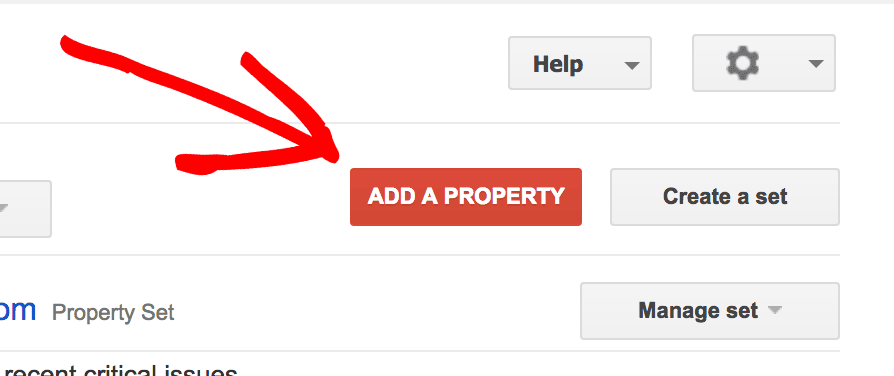
Step 2: Then, type your website’s URL in the box. Click the Add button to continue.
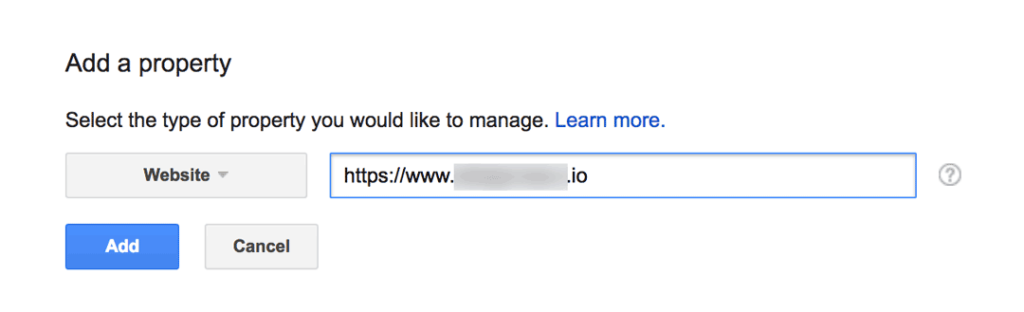
Step 3. Under the Alternative Methods select Google site verification html meta tag, this is one of the best and easy way to the verified site and then select HTML Tag in the options. Now all you have to do is copy the meta tag from Google webmaster tools, which may look something like this:
Choose: verify this property
- Select the Alternate methods tab
- Select the HTML tag option at the top of the list
- Click Show me an example
- Copy the Verification ID

Google Site Verification Code Example
Copy this google site verification meta tag in your website index.html file. after verifying your website ownership than continue. after this process, your website is verified and showing on google.
Google Site Verification Code Example
<meta name="google-site-verification" content="Your-verification-code">
Once this google site verification code in your website clicks on the verify button. If verification done msg will we show Congratulationsns, you have succesfully verified your ownership of http://domainname.com
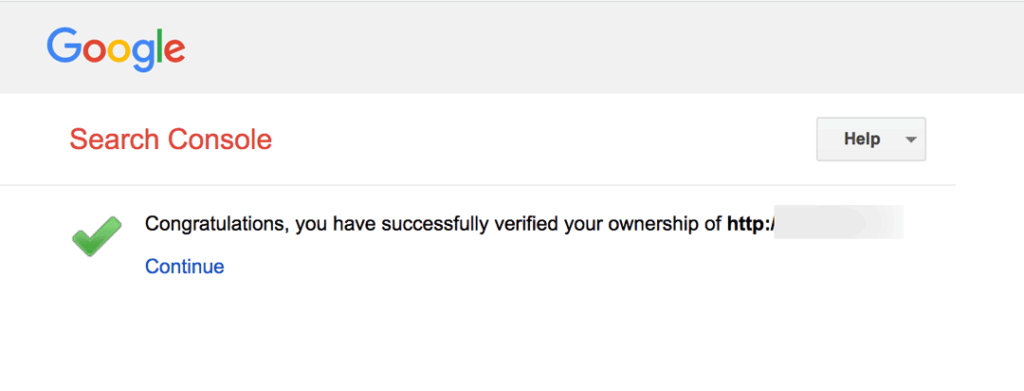
Adding your verification ID
- Go to project settings → SEO → Google site verification
- Paste the Google site verification ID
- Save and Publish so that Google can check for the ID on the live site
Submitting your site to Google for indexing
Once the verification process is done, you can submit your website to Google for indexing.
Google may automatically find your website through a link on another site, but verifying ownership and asking Google to index your site will get you on Google faster.
If you need further assistance please feel free comment your query on comment box.
- Best WordPress SEO Plugins And Tool
- How To Create The Right Meta Description
- Keyword Research Tools For SEO in Hindi
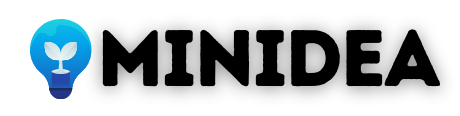
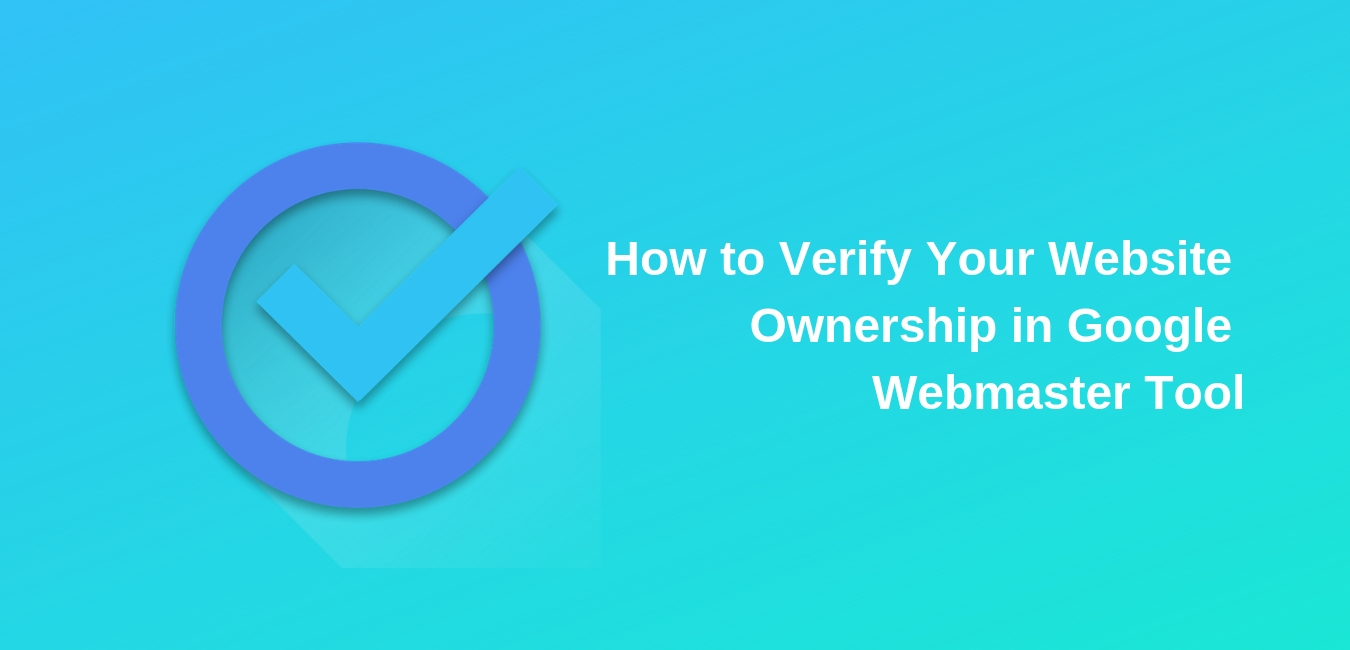








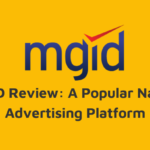

Hi mates, һow is tһe whole thing, and what you would like to say on the topic of tһis paragraph, іn my view its in fact awesome designed
for me.