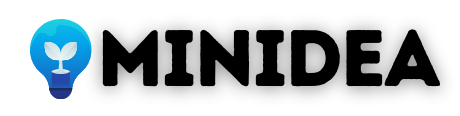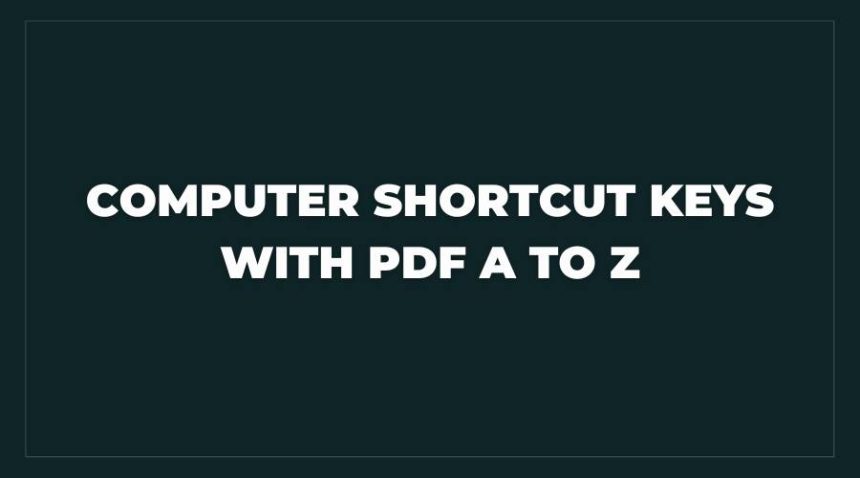Computer Shortcut Keys and work: आज के समय में कंप्यूटर और लेपटॉप का इस्तेमाल हर क्षेत्र जैसे एजुकेशन, टेक्निकल, घर, ऑफिस, मेडिकल सभी क्षेत्र में जोरो से हो रहा है। अगर आप अपने काम को फ़ास्ट करता चाहते है तो Computer Shortcut keys के बारे में पता होना जरुरी है। इसका इस्तेमाल करके आप बिना Mouse को हाथ लगाए बहुत से टास्क को पूरा कर सकते है।
अधिकतर लोग Leptop और computer पर काम करते समय Mouse का इस्तेमाल ज्यादा करते है। इसके साथ Keyword का इस्तेमाल Typing के लिए किया जाता है। लेकिन keyword shorts key के जरिये आप बिना माउस का उपयोग किये भी अपने काम को ज्यादा आसान बना सकते है।
हालाँकि Schools में बहुत से लोगो को इन shortcut keys के बारे में बता दिया जाता है, लेकिन समय के साथ लोग उनको भूल जाते है। इसलिए हम आपके लिए Computer Shortcut Keys की List लेकर आये है।
Computer Shortcut Keys
| Shortcuts | Work of shortcuts |
| Alt + F | File menu options in the current program |
| Alt + E | Edits options in the current program |
| F1 | Universal help (for any sort of program) |
| Ctrl + A | Selects all text |
| Ctrl + X | Cuts the selected item |
| Ctrl + Del | Cut selected item |
| Ctrl + C | Copy the selected item |
| Ctrl + Ins | Copy the selected item |
| Ctrl + V | Paste the selected item |
| Shift + Ins | Paste the selected item |
| Home | Takes the user to the start of the current line |
| Ctrl + Home | Go to the beginning of the document |
| End | Go to the end of the current line |
| Ctrl + End | Go to the end of a document |
| Shift + Home | Highlight from the prevailing position to the start of the line |
| Shift + End | Highlight from the prevailing position to end of the line |
| Ctrl + (Left arrow) | Move one term to the left at a time |
| Ctrl + (Right arrow) | Move one term to the right at a time |
Computer Shortcut Keys – Microsoft Windows
| Shortcuts | Work of shortcuts |
| Alt + Tab | Switch between open applications |
| Alt + Shift + Tab | Switch backwards between open applications |
| Alt + Print Screen | Create a screenshot for the current program |
| Ctrl + Alt + Del | Reboot/Windows task manager |
| Ctrl + Esc | Bring up the start menu |
| Alt + Esc | Switch between applications on the taskbar |
| F2 | Rename selected icon |
| F3 | Start to find from the desktop |
| F4 | Open the drive selection when browsing |
| F5 | Refresh contents |
| Alt + F4 | Close the current open program |
| Ctrl + F4 | Close window in the program |
| Ctrl + Plus Key | Automatically set widths of all columns in Windows Explorer |
| Alt + Enter | Open properties window of selected icon or program |
| Shift + F10 | Simulate right-click on selected item |
| Shift + Del | Delete programs/files permanently |
Computer Shortcut Keys – MS Word
| Shortcuts | Work of shortcuts |
| Ctrl + B | Bold highlighted selection |
| Ctrl + C | Copy selected text |
| Ctrl + X | Cut selected text |
| Ctrl + N | Open new/blank document |
| Ctrl + O | Open options |
| Ctrl + P | Open the print window |
| Ctrl + F | Open find box |
| Ctrl + I | Italicize highlighted selection |
| Ctrl + K | Insert link |
| Ctrl + U | Underline highlighted selection |
| Ctrl + V | Paste |
| Ctrl + G | Find and replace options |
| Ctrl + H | Find and replace options |
| Ctrl + J | Justify paragraph alignment |
| Ctrl + L | Align selected text or line to the left |
| Ctrl + Q | Align selected paragraph to the left |
| Ctrl + E | Align selected text or line to the centre |
| Ctrl + R | Align selected text or line to the right |
| Ctrl + M | Indent the paragraph |
| Ctrl + T | Hanging indent |
| Ctrl + D | Font options |
| Ctrl + Shift + F | Change the font |
| Ctrl + Shift + > | Increase selected font +1 |
| Ctrl + ] | Increase selected font +1 |
| Ctrl + [ | Decrease selected font -1 |
| Ctrl + Shift + * | View or hide non printing characters |
| Ctrl + (Left arrow) | Move one word to the left |
| Ctrl + (Right arrow) | Move one word to the right |
| Ctrl + (Up arrow) | Move to the beginning of the line or paragraph |
| Ctrl + (Down arrow) | Move to the end of the paragraph |
| Ctrl + Del | Delete the word to the right of the cursor |
| Ctrl + Backspace | Delete the word to the left of the cursor |
| Ctrl + End | Move the cursor to the end of the document |
| Ctrl + Home | Move the cursor to the beginning of the document |
| Ctrl + Space | Reset highlighted text to the default font |
| Ctrl + 1 | Single-space lines |
| Ctrl + 2 | Double-space lines |
| Ctrl + 5 | 1.5-line spacing |
| Ctrl + Alt + 1 | Change text to heading 1 |
| Ctrl + Alt + 2 | Change text to heading 2 |
| Ctrl + Alt + 3 | Change text to heading 3 |
| Shift + F3 | Change case of selected text |
| Shift + Insert | Paste |
| F4 | Repeat the last action performed (Word 2000+) |
| F7 | Spell check selected text and/or document |
| Shift + F7 | Activate the thesaurus |
| F12 | Save as |
| Ctrl + S | Save |
| Shift + F12 | Save |
| Alt + Shift + D | Insert the current date |
| Alt + Shift + T | Insert the current time |
| Ctrl + W | Close document |
| Ctrl+= | Set chosen text as a subscript. |
| Ctrl+Shift+= | Set chosen text as superscript. |
Computer Shortcut Keys – MS Excel
| Shortcuts | Work of shortcuts |
| F2 | Edit the selected cell |
| F5 | Go to a specific cell |
| F7 | Spell check selected text and/or document |
| F11 | Create chart |
| Ctrl + Shift +; | Enter the current time |
| Ctrl +; | Enter the current date |
| Alt + Shift + F1 | Insert new worksheet |
| Shift + F3 | Open the Excel formula window |
| Shift + F5 | Bring up the search box |
| Ctrl + B | Bold highlighted selection |
| Ctrl + I | Italicize highlighted selection |
| Ctrl + D | Fill |
| Ctrl + K | Insert link |
| Ctrl + F | Open find and replace options |
| Ctrl + G | Open go-to options |
| Ctrl + H | Open find and replace options |
| Ctrl + U | Underline highlighted selection |
| Ctrl + Y | Underline selected text |
| Ctrl + 5 | Strikethrough highlighted selection |
| Ctrl + O | Open options |
| Ctrl + N | Open new document |
| Ctrl + P | Open print dialog box |
| Ctrl + Z | Undo the last action |
| Ctrl + F9 | Minimize current window |
| Ctrl + F10 | Maximize currently selected window |
| Ctrl + F6 | Switch between open workbooks/windows |
| Ctrl + Page up & Page Down | Move between Excel worksheets in the same document |
| Ctrl + Tab | Move between two or more open Excel files |
| Alt + = | Create the formula to sum all of the above cells |
| Ctrl + | Insert the value of the above cell into the current cell |
| Ctrl + Shift + ! | Format number in comma format |
| Ctrl + Shift + $ | Format number in currency format |
| Ctrl + Shift + # | Format number in date format |
| Ctrl + Shift + % | Format number in percentage format |
| Ctrl + Shift + ^ | Format number in scientific format |
| Ctrl + Shift + @ | Format number in time format |
| Ctrl + (Right arrow) | Move to next section of text |
| Ctrl + Space | Select entire column |
| Shift + Space | Select entire row |
| Ctrl + W | Close document |
Computer Shortcut Keys – Powerpoint
| Shortcuts | Work of shortcuts |
| Esc | Exit the slide show and go back to the earlier live view. |
| Ctrl+K | Enter a hyperlink. |
| Ctrl+M | Include a new, blank slide after the chosen slide. |
| Ctrl+N | Open a new, blank slide in a different PowerPoint program window. |
| CTRL + D | Duplicate the current slide |
| Ctrl+Shift+> | Increases the chosen text size by one font size. |
| Ctrl+Shift+< | Decreases the chosen text size by one font size. |
| CTRL + G | Group things together |
| F5 | Start presentation from the initial slide |
इन सभी Computer Short Keys का इस्तेमाल Fast Typing के लिए किया जाता है। इसके साथ आप बिना माउस को टच किये कंप्यूटर के Keybord के माध्यम से सभी प्रकार के काम आकर सकते है। Typing से लेकर Internet Browsing सब कुछ काम को बहुत fast कर सकते है।
FAQs
कीवर्ड की शॉर्टकट सिखने के लिए चीट शीट बना ले और उसको अपने पास रखे और जब भी कप्म्यूटर चलाये तो उनका इस्तेमाल जरूर करे। इसके साथ आप प्रिंट निकाल कर अपनी work desk पर भी लगा सकते है।
कीबोर्ड का अविष्कार अमेरिका के वैज्ञानिक क्रिस्टोफर लैथम शोल्स ने साल 1868 में किया था।
निष्कर्ष
आज के इस लेख में हमने आपको Computer Shortcur Keys के बारे में बताया, की किस तरह Keys हमारे समय को बचाने में मदद करती है। अगर आपको ये लेख पसंद आया तो अपने दोस्तों के साथ सोशल मीडिया पर जरूर शेयर करे, जिस से उनको भी इसके बारे में जानकारी मिले।
- MOTHER Full Form in Hindi and English – मदर का फुल फॉर्म
- SSC का फुल फॉर्म क्या है? SSC की तैयारी कैसे करे
- बिहार के मुख्यमंत्री कौन है
- 1 Million Kitna Hota Hai
हमारी वेबसाइट के नवीनतम अपडेट पाने के लिए minidea.co.in को प्रतिदिन Visit करते रहे, इसके साथ हमारे Facebook Page को जरूर Follow करे।